Gpu-Z64 Createprocess Failed || Causes And Steps To Resolve
Many users have faced the GPU-Z64 CreateProcess Failed error when launching graphics-intensive applications or games, causing frustration and confusion among them.
The reasons behind this error are outdated GPU drivers, antivirus or firewall interference problems, corrupted installation of GPU-Z64, corrupted system files, and hardware issues.
This article will investigate the GPU-Z64 CreateProcess Failed error, looking into its potential causes and offering practical solutions to help you resolve it.
Understanding The “Gpu-Z64 Createprocess Failed” Error:
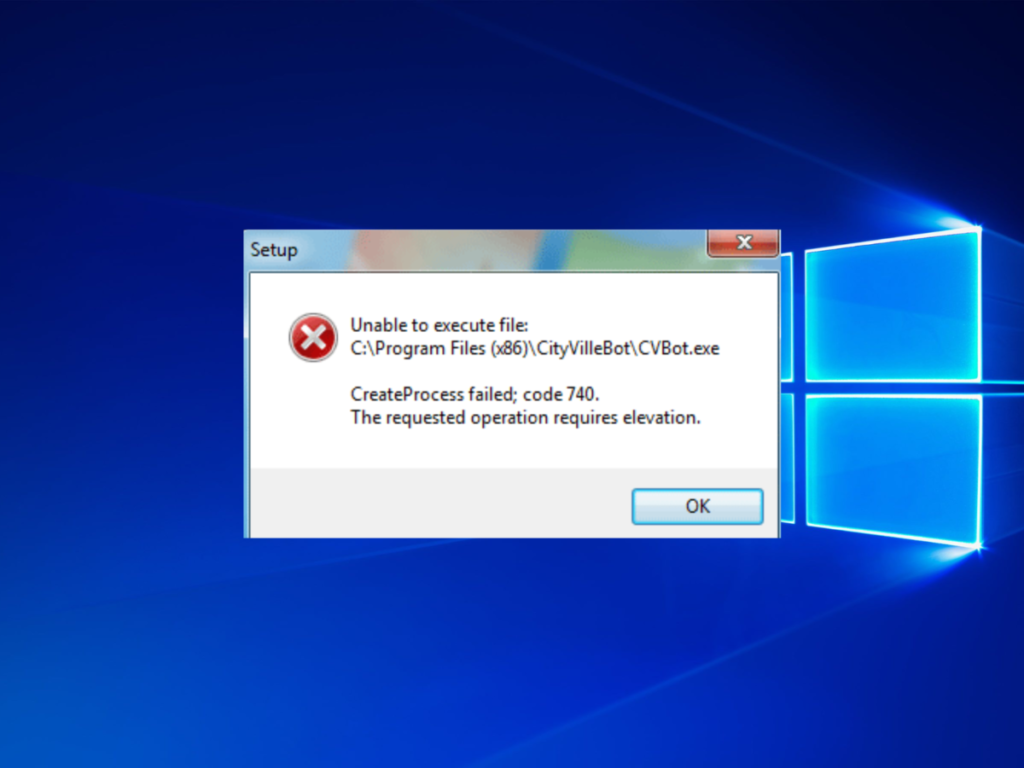
The GPU-Z64 Createprocess Failed error is a frequent issue that many computer users encounter, especially those who heavily rely on their computer’s graphics processing unit (GPU) for activities like gaming or video editing.
This error message usually pops up when trying to start GPU-Z, a commonly used software tool for monitoring and collecting data about the GPU. Several factors related to software and hardware can trigger this error.
Exploring The ‘Gpu-Z64 Createprocess Failed’ Error Causes:
1. Outdated GPU Drivers:
With technology evolving fast, keeping your computer drivers up to date is essential. Old drivers can cause problems like ‘createprocess failed’ when opening GPU-Z. Neglecting driver updates can lead to crashes and poor gaming.
So, update your drivers to fix errors and boost your graphics card’s performance in today’s digital world.
2. Antivirus Or Firewall Interference Problems:
Antivirus programs and firewalls are like computer bodyguards. Sometimes, they get a little too cautious and block harmless stuff.
When this happens to the GPU-Z64 program, you see the ‘createprocess failed’ error. It occurs when the software tries to start something new, but the security guard (antivirus or firewall) says, ‘No, you can’t go in.’
3. Corrupted Installation Of Gpu-Z64:
When you install GPU-Z64, it makes some crucial files and folders on your computer work properly. But if these files or folders get messed up during installation or for other reasons, you might see the ‘createprocess failed’ error. This can be unpleasant because it stops you from getting helpful info about your GPU.
4. Hardware Issues:
This error often happens when problems with your computer’s graphics card exist. It might seem tricky, but knowing why it happens can help fix it. Bad connections or broken parts in your computer can also make this error pop up.
Things like loose wires or a graphics card not sitting right can mess up how the computer talks to the graphics card, leading to mistakes. If any parts of your graphics card are broken, that can be a problem, too.
Steps To Resolve The ‘Gpu-Z64 Createprocess Failed’ Error: Effective Solutions:
1. Temporarily Disable Antivirus/Firewall:
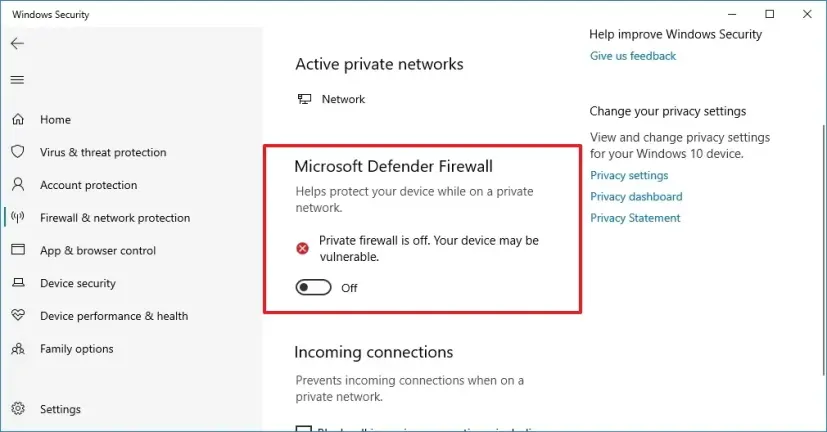
To turn off your antivirus firewall:
Open your antivirus software and navigate to its settings or preferences.
Look for an option related to the firewall and turn it off temporarily.
Remember that turning off your firewall can leave your system vulnerable to potential threats, so it is essential to enable it again once you have resolved the error.
2. Reinstall Gpu-Z64:
One of the first steps you can take is to reinstall Gpu-Z64. This can help fix any corrupted files or conflicts causing the error message.
To reinstall Gpu-Z64, start by uninstalling the current version from your system.
Then, download and install the latest version from a trusted source.
Ensure you get the correct version (32-bit or 64-bit) that matches your computer setup.
3. Update Graphics Drivers:
To update your graphics drivers, you can follow some easy steps.
First, identify the model of your graphics card by using the device manager or system information tools.
Then, visit your GPU manufacturer’s official website(e.g., NVIDIA, AMD) and navigate to the Downloads or Drivers section.
Please find the latest driver for your specific model and download it.
Once downloaded, run the installer and follow the on-screen instructions to install the updated driver.
If available, remember to choose a clean installation option, as this ensures all previous settings are completely removed before installing the new driver.
4. Check For Corrupted System Files:
To resolve this issue, one effective solution is to check for any corrupted system files and repair them.
You can do this by using Windows’s System File Checker (SFC) tool.
To use the SFC tool, open Command Prompt as an administrator, type sfc /scannow, and hit enter.
This will initiate a scan of all protected system files and replace any corrupt or missing ones with fresh copies from your Windows installation source.
5. Inspect Your Hardware:

If the problem persists, it’s advisable to assess the condition of your GPU and other hardware components.
Ensure the GPU is securely installed in its designated slot without any observable signs of physical damage.
Should you have any suspicions regarding hardware-related issues, it’s recommended to seek guidance from a qualified technician.”
Frequently Asked Questions:
1. Do I Need To Have A 64-bit Operating System To Use Gpu-Z?
Yes, GPU-Z is designed to be used on 64-bit systems only. It will not work on 32-bit operating systems.
2. Can I Use An Older Version Of Gpu-Z If I’m Experiencing This Error?
Using the latest version of GPU-Z is recommended as it often contains bug fixes and improvements that could resolve any compatibility issues.
3. Are There Any Alternative Programs Similar To Gpu-Z That I Can Use Instead?
Yes, several alternative programs, such as HWiNFO, Speccy, and AIDA64, provide similar functionality to monitor your graphics card.
4. Is Gpu-Z64 Compatible With Both 32-bit And 64-Bit Systems?
Yes, GPU-Z64 is available in both 32-bit and 64-bit versions. Ensure you download and install the correct version matching your operating system.
5. Can Other Software Conflicts Cause The “Gpu-Z64 Createprocess Failed” Error?
Yes, conflicts with other software or background processes can trigger this error. Try closing unnecessary applications and processes before launching GPU-Z64 to see if that resolves the issue.
6. Can I Use Gpu-Z64 On A Mac Or Linux Operating System?
GPU-Z64 is primarily designed for Windows operating systems. However, you can explore alternative GPU monitoring tools specifically designed for Mac or Linux systems, such as iStat Menus for Mac.
Conclusion:
In conclusion, the ‘gpu-Z64 Createprocess Failed’ error can be frustrating and disruptive for users trying to monitor their GPU performance.
However, understanding the potential causes of this error can help users troubleshoot and resolve the issue.
Outdated GPU drivers, antivirus or firewall interference problems, a corrupted installation of Gpu-Z64, or a hardware issue could all be contributing factors.
To address this error, users should ensure they have the latest GPU drivers installed and update them if necessary.
Temporarily disabling antivirus or firewall software may also help identify any interference issues.
If the problem persists, reinstalling Gpu-Z64 or seeking assistance from a professional may be necessary. By taking these steps, users can overcome the ‘gpu-Z64 Createprocess