Can You Use Two Different Gpus At The Same Time – Solutions
Enter the fast-paced world of evolving technology, where new and faster GPUs hit the market regularly. You might be curious if you’re into tech or gaming: Can I use two different GPUs simultaneously?
Of course, You can use two different GPUs simultaneously, but optimal performance is typically achieved when using identical GPUs. Compatibility and performance may vary based on the specific GPUs, drivers, and applications/games you are using.
If you have an unused GPU lying around or want to enhance your computer’s performance without spending much on a high-end GPU, this article is for you.
Understanding The Concept Of Multiple Gpus:

Using multiple Graphics Processing Units (GPUs) has gained prominence in high-performance computing and graphics-intensive applications.
1. Gpu Scaling Overview:
- The concept involves using multiple GPUs for high-performance computing and graphics-intensive applications.
- The aim is to enhance computational power and optimize graphical performance.
2. Essentials Of Parallel Processing:
GPUs demonstrate prowess in parallel processing by dissecting intricate computations into smaller tasks.
Unlike CPUs designed for sequential processing, GPUs handle parallel tasks efficiently.
3. Gpu Scaling Technologies:
- NVIDIA SLI:
Links two or more NVIDIA GPUs for distributed graphics workload.
Benefits tasks like gaming, 3D rendering, and video editing.
- AMD CrossFire:
AMD’s counterpart to SLI supports multi-GPU configurations.
Enhances graphics performance by coordinating efforts of multiple GPUs.
Optimizing Performance: Key Compatibility Factors For Dual GPU Setup:
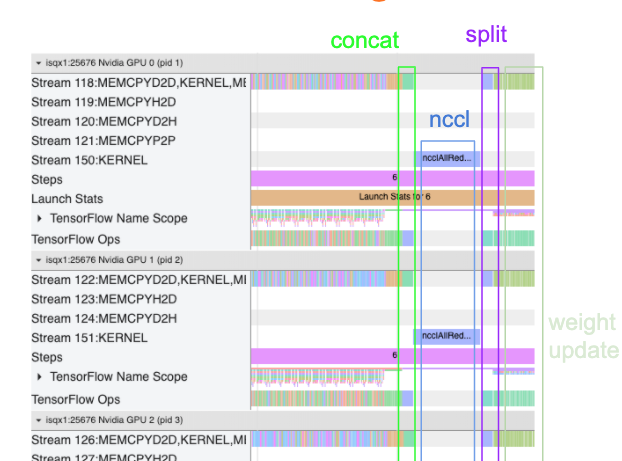
1. GPU Model And Manufacturer:
- Compatibility Challenge:
Integrating GPUs from disparate manufacturers or diverse models may introduce compatibility challenges. Technologies like NVIDIA SLI or AMD CrossFire typically exhibit optimal performance when deployed with identical GPUs.
- Consideration:
When feasible, prioritize using two identical GPUs from the same manufacturer to guarantee seamless compatibility and achieve optimal performance.
2. Driver Support:
- Compatibility Challenge:
Outdated or incompatible drivers can make your system unstable and decrease performance.
- Consideration:
Make sure both GPUs have up-to-date drivers compatible with the operating system. Regularly check for updates from the GPU manufacturers.
3. Motherboard Compatibility:
- Compatibility Challenge:
Some motherboards do not have the capability to support multiple GPUs. Check for enough PCIe slots and compatibility with SLI or CrossFire technologies.
- Consideration:
Before getting a dual GPU setup, confirm that the motherboard supports the specific GPUs you plan to use and has the necessary PCIe slots.
4. Power Supply Unit (PSU) Capacity:
- Compatibility Challenge:
Adding a second GPU increases power requirements.Inadequate power supply has the potential to induce system instability.
- Consideration:
Ensure the PSU has enough wattage for both GPUs and provides the necessary PCIe connectors. Consider the power needs of each GPU and other system components.
5. Physical Space And Cooling:
- Compatibility Challenge:
Dual GPU setups generate more heat, needing adequate cooling. Some GPUs may have large sizes, affecting case space.
- Consideration:
Check that the case has enough room for GPUs and a robust cooling solution to handle increased heat output.
6. Sli Or Crossfire Support:
- Compatibility Challenge:
Specific GPUs may not support SLI or CrossFire, the technologies for multi-GPU setups.
- Consideration:
Check GPU specifications to ensure they support the desired multi-GPU technology (SLI for NVIDIA, CrossFire for AMD).
7. System Bios/UEFI Compatibility:
- Compatibility Challenge:
Older system BIOS/UEFI versions may not fully support dual GPU setups.
- Consideration:
Update the system BIOS/UEFI to the latest version from the motherboard manufacturer for compatibility with multiple GPUs.
8. Operating System Compatibility:
- Compatibility Challenge:
Some operating systems may not fully support dual GPUs or need specific configurations.
- Consideration:
Confirm that the chosen operating system robustly supports dual GPUs and follow any recommended configurations or settings.
9. Application And Game Optimization:
- Compatibility Challenge:
Not all applications and games are optimized for dual GPU setups, potentially leading to underutilization.
- Consideration:
Research the compatibility of the software you plan to use and ensure it can make the most of a dual GPU configuration.
Maximizing Graphics Potential: Advantages Of Utilizing Two Different Gpus:

1. Increased Graphics Performance:
- Gaming Excellence:
In the domain of gaming, where superior graphics rendering is pivotal, the integration of two distinct GPUs can markedly enhance performance. This is particularly pertinent for high-end games with exacting graphics prerequisites.
Cutting-edge gaming technologies, such as ray tracing and high-refresh-rate displays, derive notable benefits from the parallel processing capabilities inherent in multiple GPUs.
- 4k And Vr Immersion:
The emergence of 4K resolution and Virtual Reality (VR) experiences mandates significant graphical prowess. A dual-GPU configuration ensures a more seamless and immersive experience in these visually demanding environments.
2. Parallel Processing Capabilities:
- Scientific Simulations And Computational Tasks:
Scientific simulations and computationally intensive tasks can harness the parallel processing prowess of multiple GPUs, expediting the processing of intricate calculations and simulations.
Parallel processing proves especially advantageous in fields such as physics, chemistry, and engineering, where simulations can be time-consuming.
- Machine Learning And AI Development:
Training deep learning models involves managing vast datasets and intricate mathematical computations. Multiple GPUs provide the requisite parallelization to hasten the training process in machine learning and artificial intelligence applications.
3. Ensuring Future-Proofing And Scalability:
- Preparedness For Emerging Technologies:
Integrating two diverse GPUs future-proofs a system, ensuring its adaptability to emerging technologies. This is indispensable for users seeking systems capable of accommodating evolving software and hardware demands.
- Scalability For Professional Workstations:
Workstations employed for content creation, video editing, and 3D rendering reap the benefits of the scalability facilitated by multiple GPUs. This empowers professionals to manage more intricate and resource-intensive projects adeptly.
4. Improved Rendering And Workload Distribution:
- Content Creation Efficiency:
Content creators, encompassing video editors and 3D animators, can distribute rendering tasks across multiple GPUs. This results in swifter rendering times and heightened workflow efficiency.
Applications supporting GPU acceleration can exploit the parallelized workload distribution for video encoding and decoding tasks.
- Simultaneous Processing Of Multiple Tasks:
The presence of two distinct GPUs permits the concurrent processing of multiple tasks. This is particularly advantageous in multitasking scenarios where users concurrently operate graphics-intensive applications alongside other computing tasks.
5. Efficient Utilization Of Resources:
- Optimal Utilization Of Resources:
Multiple GPUs facilitate a more efficient utilization of available resources. Each GPU can focus on designated tasks, averting bottlenecks and ensuring a balanced distribution of computational workloads.
- Load Balancing:
Balancing the load across two GPUs guarantees that neither GPU is underutilized, optimizing overall system performance. This proves particularly beneficial in scenarios where tasks exhibit varying levels of computational intensity.
Navigating Challenges: Potential Drawbacks Of A Multi-Gpu Configuration:
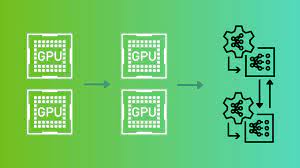
- Diminishing Returns: Adding a second GPU may not result in a proportional increase in performance. The scaling efficiency can vary between applications, reaching a point where the performance gain doesn’t justify the cost of the additional GPU.
- Compatibility And Optimization: Not all applications and games are optimized for multi-GPU setups. Some may not effectively utilize the additional GPU, leading to underutilization.
- Micro-Stuttering And Frame Rate Variability: Micro-stuttering refers to irregular frame delivery, impacting the smoothness of gameplay. Frame rate variability can create an inconsistent visual experience.
- Increased Power Consumption And Heat: Adding a second GPU increases power consumption and heat generation, requiring a more robust power supply and cooling solution.
- Driver And Software Challenges: Driver support for multi-GPU setups can sometimes be challenging. Compatibility issues and driver optimization may impact stability and performance.
- Limited Application Support: Some applications, especially older or niche software, may not support multi-GPU configurations.
- Cost: Implementing a multi-GPU configuration involves additional costs for the second GPU, a compatible motherboard, and potentially a more powerful PSU.
- Upfront System Requirements: Not all systems are initially set up for multi-GPU configurations, and users may need to invest in compatible motherboards and other components.
- System Complexity: Configuring and troubleshooting a multi-GPU setup can be more complex than a single-GPU system. Compatibility issues and system tweaks may require more time and expertise.
- Potential For Obsolescence: As technology evolves, newer GPU architectures may outperform older models. In a multi-GPU setup, the performance gains may fail to keep up with advancements in more unique, single-GPU solutions.
Dual GPU Installation Guide: Step-By-Step Instructions For Installing Two Different Graphics Cards:

1. Check Compatibility:
Before buying and putting in two different graphics cards, ensure your computer can handle more than one. Here’s what you need to look at:
- Motherboard Compatibility:
Check if your motherboard has the correct (PCIe slots) and can handle more than one graphics card (SLI for NVIDIA or CrossFire for AMD).
- Power Supply Unit (PSU):
Make sure your power supply can give enough power for both graphics cards. Look for the correct power connectors and wattage.
2. Gather Necessary Tools:
Get the tools you need for the job.
Screwdriver
Anti-static wrist strap (if you have one)
Extra cables for power (if needed)
3. Power Off And Unplug:
Power down your computer and disconnect it from the electrical outlet. This is important to keep things safe and avoid damaging parts.
4. Install the Graphics Cards:
- Open the Computer Case:
Take off the side of your computer case to get to the inside.
- Find PCIe Slots:
Look for the PCIe slots on your motherboard. Use the main PCIe slots (usually the top ones) for the best performance.
- Put in the Graphics Cards:
Carefully put each graphics card into an empty PCIe slot. Press down firmly until the card securely clicks into its designated position.
- Secure the Graphics Cards:
Use screws to fasten the graphics cards to the case so they stay in place.
5. Connect Power Cables:
Connect the needed power cables from the power supply to each graphics card. Ensure that the connection is firmly secure.
6. Power On:
Connect the power cable and turn on your computer. The system might recognize the new graphics cards.
7. Install Graphics Card Drivers:
- Download Latest Drivers:
Go to the official websites of both graphics card companies (NVIDIA and AMD) to get the newest drivers for your cards.
- Install Drivers:
Put in the downloaded graphics card drivers. Follow the instructions on the screen for each card. After installing the drivers, restart your computer to apply the changes.
8. Configure Graphics Card Settings:
Use the control panel or settings from the graphics card companies to set up multi-graphics card settings, if needed. This might include turning on SLI or CrossFire.
9. Check System Recognition:
Open the Device Manager in Windows and see if both graphics cards are recognized without any problems.
10. Test And Benchmark:
Use benchmarking apps or test your system with graphics-heavy tasks to ensure both graphics cards are working correctly.
11. Adjust Application Settings:
Some apps need specific settings to use both graphics cards well. Check the settings or profiles for each app.
12. Monitor Temperatures:
Use monitoring software to see the temperatures of both graphics cards. Make sure your cooling system is keeping the temperatures at a reasonable level.
13. Troubleshoot Issues:
If you have problems, like your system being unstable or not performing well, try fixing them by updating drivers, changing settings, or getting help from forums or support.
14. Regular Maintenance:
Keep your graphics card drivers updated to work well with new apps and games.
By following these steps, you can successfully put in and set up two different graphics cards on your computer.
Remember that the exact steps and settings differ depending on your graphics cards and operating system.
Conclusion:
In conclusion, using two different GPUs simultaneously is possible and can significantly optimize your computer’s performance.
However, it’s vital to understand the concept of multiple GPUs and the key compatibility factors to ensure a successful dual GPU setup. By maximizing graphics potential, you can unlock a range of advantages, such as enhanced gaming experiences or improved video editing capabilities.
Thus, investing in two GPUs could be a game changer if you aim to push your system’s graphical boundaries. Always remember to conduct thorough research before making any upgrades to guarantee optimal results and avoid unwanted complications.
Frequently Asked Questions:
1. Will adding a Second GPU double My Performance?
Adding a second GPU does not necessarily double performance. The scaling efficiency varies between applications, and there’s a point of diminishing returns where additional GPUs may not provide proportional performance gains.
2. Are There Alternatives To A Dual GPU Setup For Better Performance?
Investing in a more powerful single GPU is often a straightforward alternative. Evaluate the performance gains versus the cost and complexity of a dual GPU setup.
3. Do Both GPUs Need To Be From The Same Manufacturer?
No, they do not need to be from the same manufacturer. You can use one Nvidia card and one AMD card together.
4. What Happens If I Try To Run A Game That Doesn’t Support Dual-Gpus?
If a game does not support dual GPUs, only one of your cards will be utilized during gameplay.
Read More: